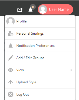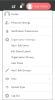In February 2019, we refreshed the Stylezone user interface and added new functionality. (The core structure - groups, boards, and roles - is unchanged, and all content is unaffected.) The current documentation is up to date. This is a quick guide to the main changes for existing users.
The main changes are:
The other topics on this page give you details of the new navigation and functionality. The following video gives you an overview:
Navigation
The new Stylezone includes the following:
Selector Drop-Down
At the top left of the page, click the selector drop-down. A menu is displayed.
This menu gives you links that take you to your:
Feed
Personal Zone
Settings
Groups
Chats
System Drop-Down
At the top right of the page, click your username. A menu is displayed.
This menu gives you links that take you to:
Profile
Personal Settings
Notification Preferences
Add/Edit Groups
View (For more information, refer to View in Using the System Drop-Down.)
Upload Styles
Log Out
Navigation by Breadcrumb
Stylezone's breadcrumbs not only tell you where you are, they can also be used as a quick way to go to where you want to. The breadcrumbs display at the top left of the page along from the selector drop-down.

You can click on each part of the breadcrumb to display other locations. For example, clicking on a board displays the other boards in the current group.
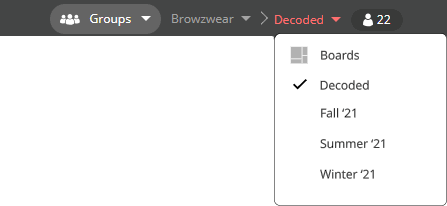
For more information, refer to Navigating Stylezone.
New Functionality
In the new Stylezone, you can:
- Filter and sort the styles that display. For example, filter by status, or sort by last update. For more information, refer to Filtering and Sorting in Stylezone.
- Manage status labels. Your organization can set its own style status list, and then use a status label for each style. For more information, refer to Edit Status Labels.
- Select the original view for the feed, or a new grid view with all style thumbnails the same size, and without comments. For more information, refer to View in Using the System Drop-Down.
Was this article helpful?
That’s Great!
Thank you for your feedback
Sorry! We couldn't be helpful
Thank you for your feedback
Feedback sent
We appreciate your effort and will try to fix the article